Globus is a simple, reliable, and fast way to access and move your research data between systems. Researchers can transfer data from their old scratch directories to new scratch via a single web interface - no software download or installation is necessary.
Old scratch (/oldscratch) directories are now read-only. You will not be able to write new files to /oldscratch or copy files from /scratch to /oldscratch.
Users who need help using Globus to transfer their /scratch files are invited to attend one of the following online tutorial sessions:
The old scratch system will be permanently retired on October 31.
Transferring Data
Selecting data from old scratch
-
Go to https://app.globus.org/file-manager.
-
Choose “University of Virginia” as your institution and log in using Netbadge.
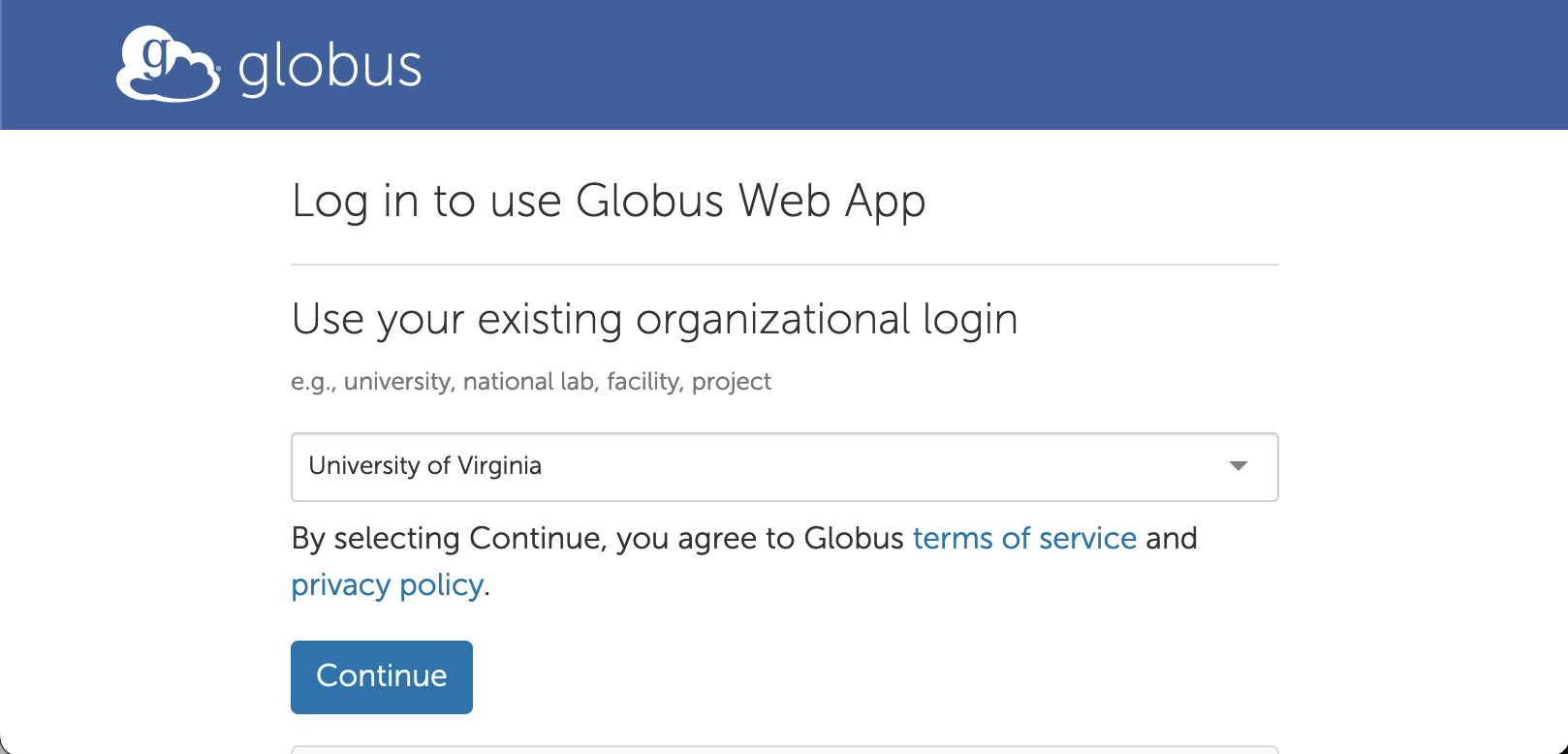
-
Click the “Collection” field.
-
Search for and select “UVA Main-DTN”.
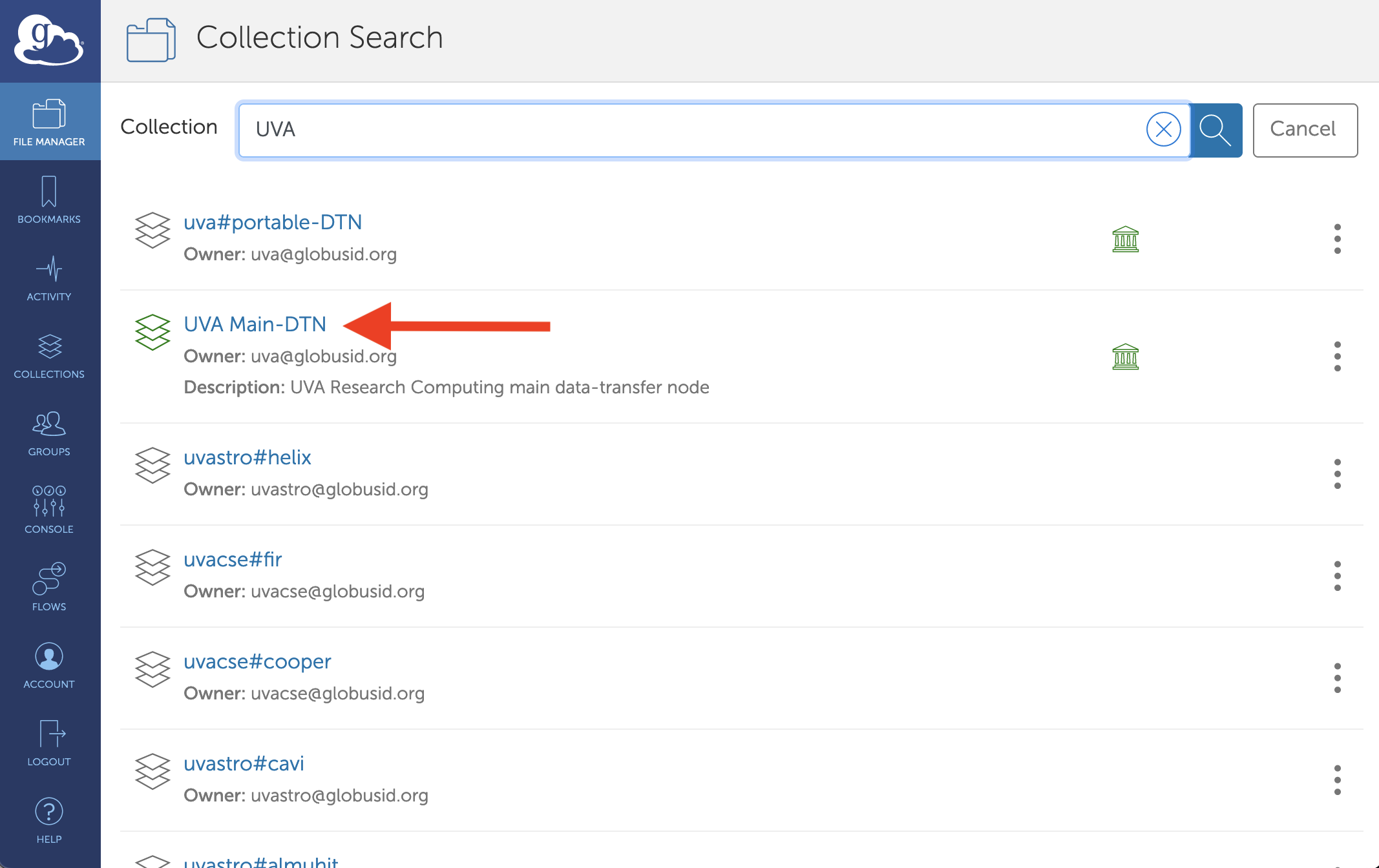
-
Double-click the “/oldscratch” folder and then double-click the folder with your computing ID (only your own computing ID will be visible).
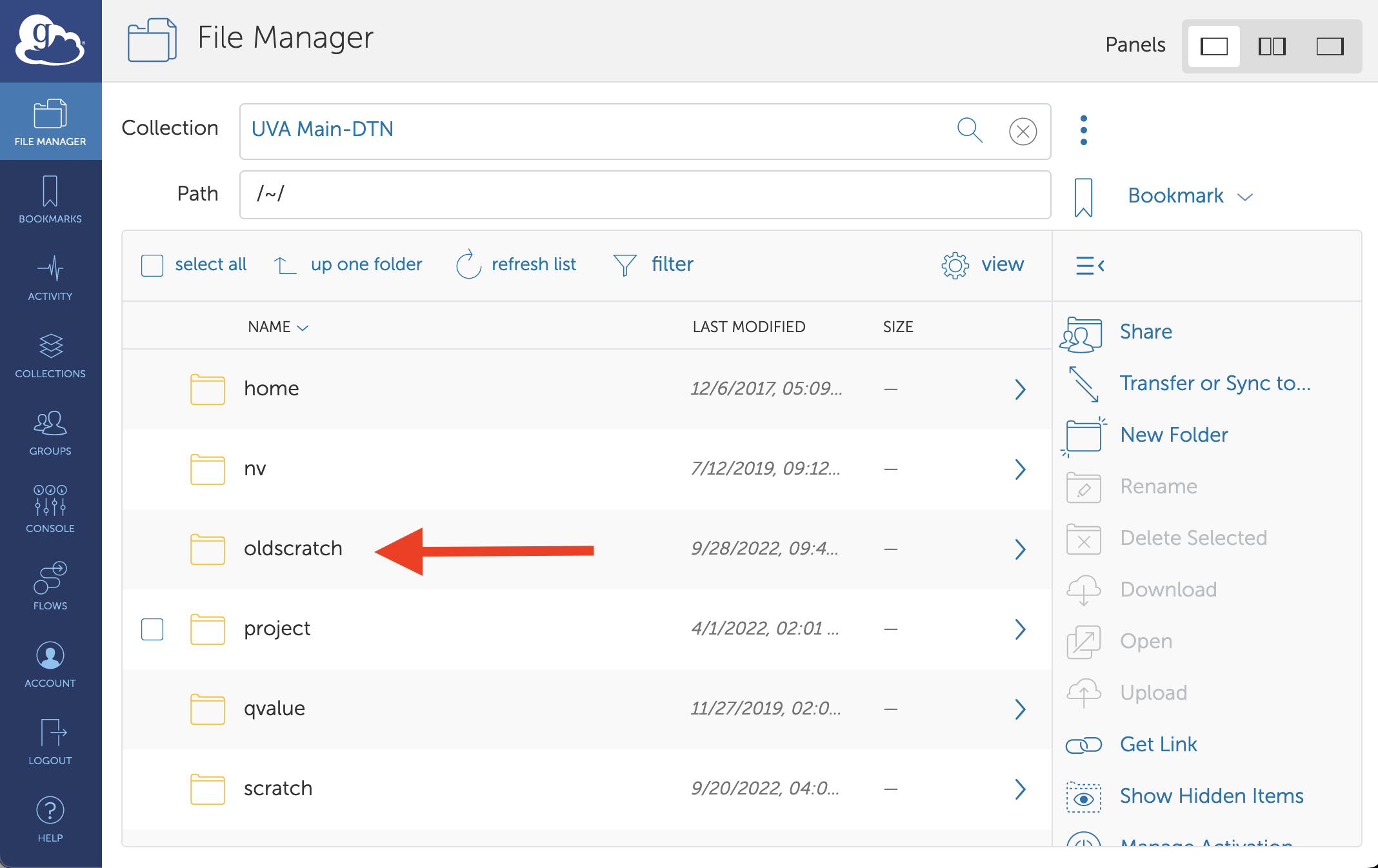
-
Select the files and folders you want to transfer.
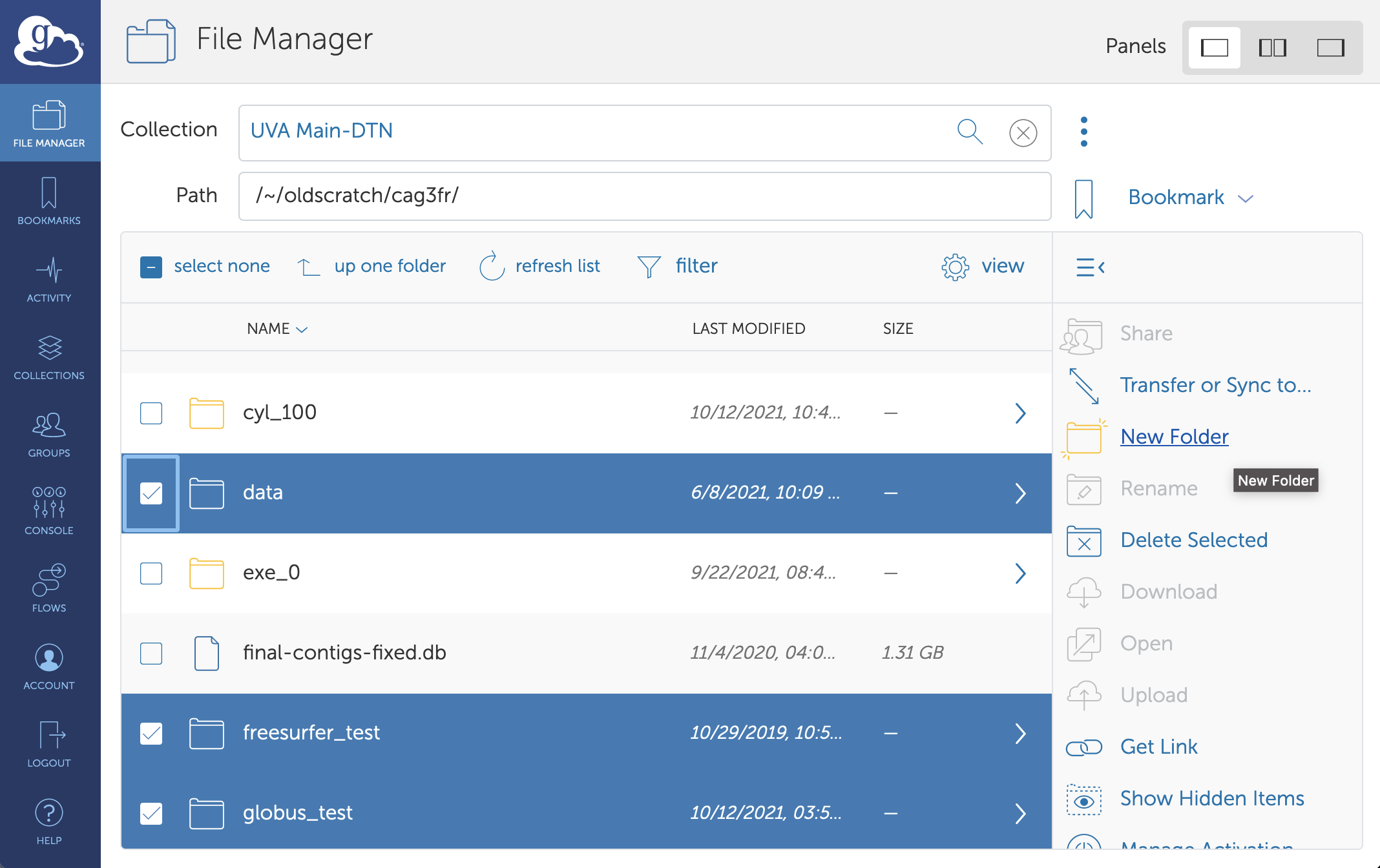
Select destination for files on /scratch
-
Click “Transfer or Sync to…” in the menu to open up the second collection panel. You can also do this by clicking the two-panel icon in the Panels menu in the top right-hand corner of the app.
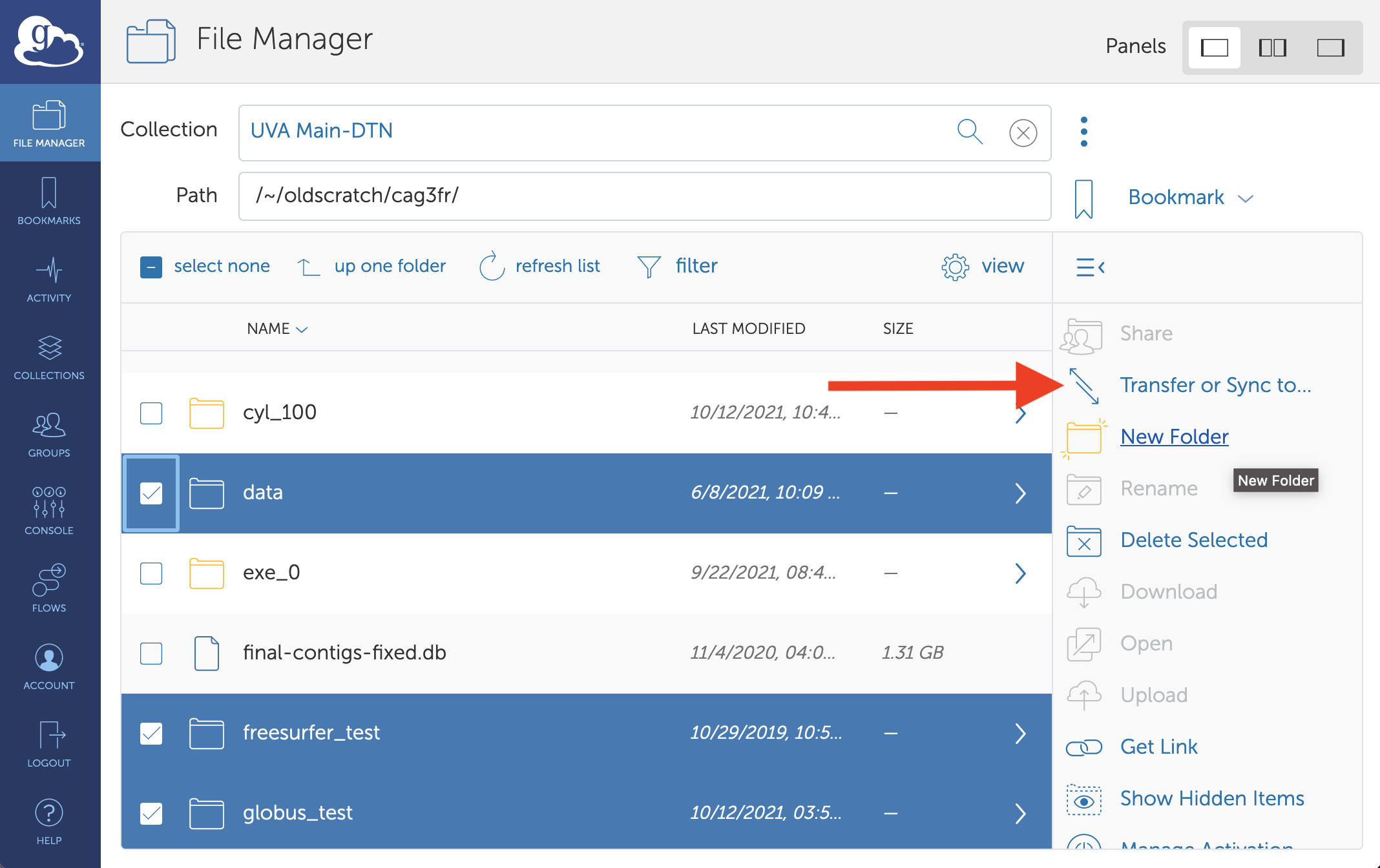
-
Click the “Collection” field in the newly opened panel.
-
Search for and select “UVA Main-DTN”. It should now be in your “Recent” collections since you selected it previously.
-
Double-click the “scratch” folder and then double-click the folder with your computing ID.
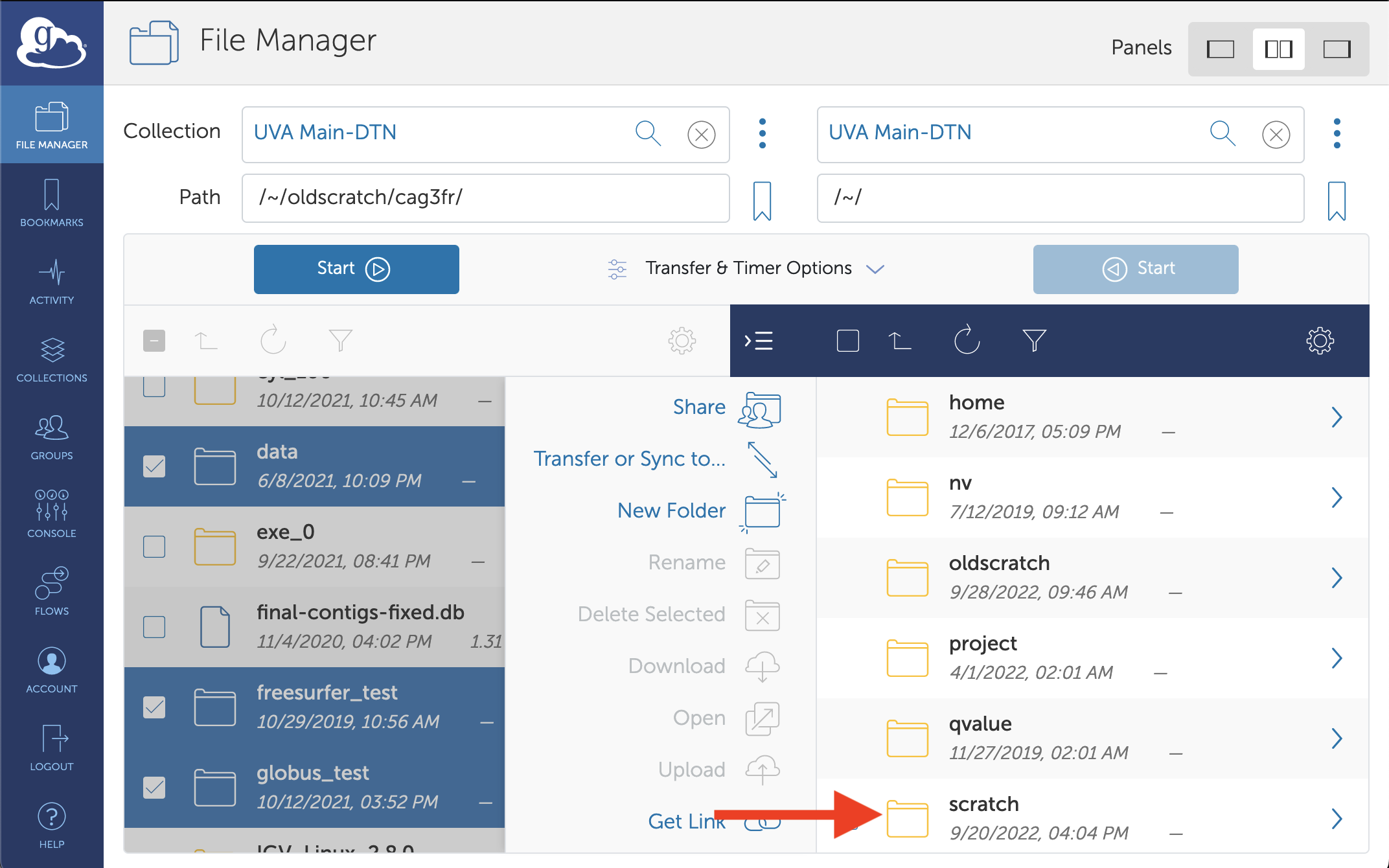
-
If you have already created new scratch folders you can double-click them to select them as a destination for your old scratch files. If you want the files in the top level of your scratch folder then do not select anything.
Transfer
-
Click the highlighted “Start” button to begin the transfer. This should be the “Start” button on the /oldscratch Panel.
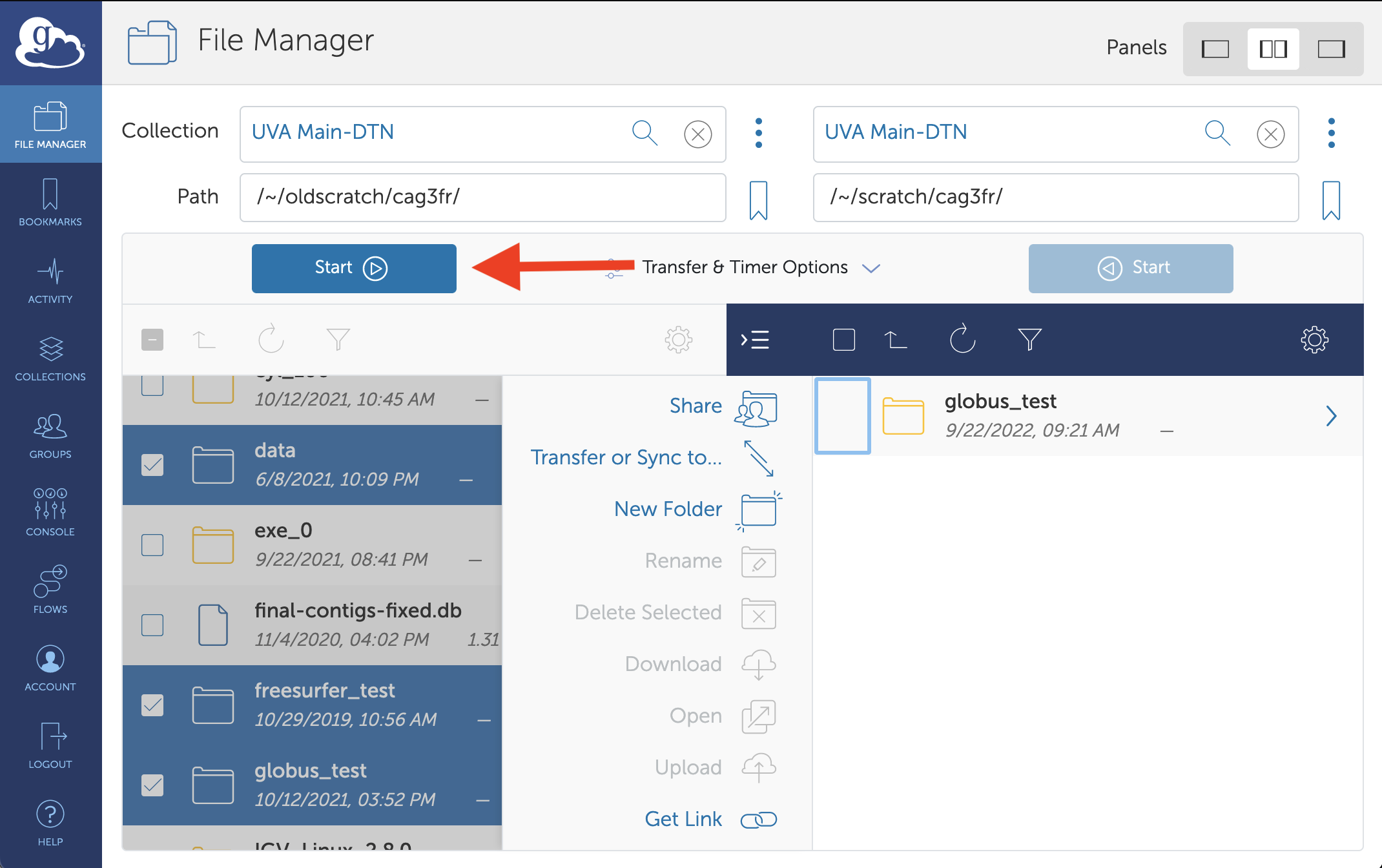
-
Your transfer will begin. You can monitor your transfer in the “Activity” tab of the Globus app. You will receive an email when the transfer is complete.
To transfer data from /oldscratch to local storage like your laptop or lab/departmental storage, you will need to install Globus on your workstation. Please see our documentation for Globus installation and data transfer between systems.